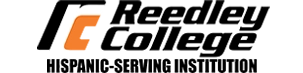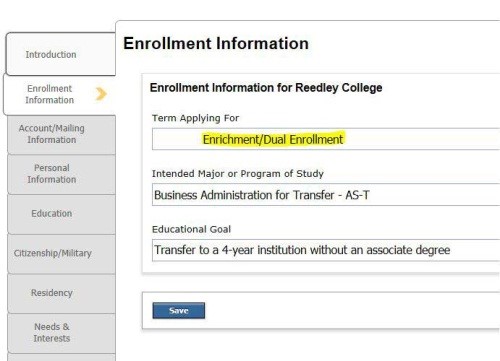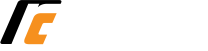Complete the RC admission application online.
- You will first need to create an OpenCCC account.
-
- Make sure to use a personal email account. Do not use your high school email account as you will not have access to it after graduation.
- If you have taken classes in high school through the Dual Enrollment or High School Enrichment programs, you will have already created an account. If you do not remember your username and password, try to retrieve them on the CCCApply page by clicking on Sign In and then the “Recover Account” button. If you need help logging in to CCCApply, call 1-877-247-4836
- While logged into your OpenCCC account, click "Start A New Application" to apply to College.
-
- If you have any issues completing/submitting the application, you can contact our helpdesk at (866) 245-3276
For assistance with applying to Reedley College, please call 559-494-3011.
Within 24-48 hours after you have applied online, you should receive an Admission Acknowledgement email from SCCCD Admissions & Records with your activated Student ID# and MyPortal login information. If you have not received an email after 48 hours, check your spam/junk folder. If it is not in the spam/junk folder, call the Reedley College Admissions & Records Office at (559) 494-3023 for assistance.
Access your student email, Canvas, Self-Service, and other useful tools.
Log in to My Portal. Your username and password information are included in your “Admissions Acknowledgement” email.
Activate your email: In My Portal, open the Student Email app and activate your student email. Check your email daily!
IMPORTANT: Change your password within 45 days of receiving your Student ID# to avoid being locked out of My Portal.
For technical assistance, call (559) 499-6072 or visit the technology help webpage.
Dual enrollment students must also complete and submit the “Dual Enrollment Registration Packet.” This includes signed forms from your parent and high school principal. To obtain a Dual Enrollment registration packet please talk to your high school counselor.
After you have submitted the online application and Dual Enrollment packet, an Early College counselor will review your application. If your application is approved, it will be forwarded to the Admissions & Records Office for registration. If your application is not approved, The Dual Enrollment Counselor will notify you by phone or email as to why it was not approved.
If you do not meet the eligibility requirements and you have submitted the additional documentation (see eligibility requirements above), the application will be forwarded to the Vice President of Instruction for review.
Dual Enrollment students cannot register or drop courses online through Self-Service. The Dual Enrollment Counselor will notify you by phone or email if/when you are registered for your course(s).