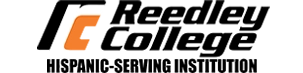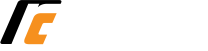Wireless Network Access
Faculty and staff may access the wireless network at the REEDLEY CAMPUS with their personal equipment using the following configuration information provided below. The WLAN at RC requires the user to authenticate to the network using the same username and password that is used to access your desktop computer in your office.
Laptop -
1) Click on the wireless icon.
2) Click on SCWIFI-Staff
3) A screen will open and then enter your network userid and password
4) Click on CONNECT
5) You should now be connected.
Droid - phone/tablet
1) Open your wifi setting page
2) Click on SCWIFI-Staff
3) Enter your network userid on the Identity line
4) Enter your network password on the Password line
5) Click on CONNECT
6) You should now be connected.
iPhone/iPad
1) Open your wifi setting page
2) Click on SCWIFI-Staff
3) Enter your network userid on the Username line
4) Enter your network password on the Password line
5) Click on return
6) Accept the "r1.reedleycollege.edu" certificate
6) You should now be connected.
District Owned Laptops
1) Click on the wireless icon.
2) Click on SCWIFI-Staff
3) Click on Connect
4) On the Windows Security Alert, click on Connect
5) You should now be connected.
Faculty and staff having problems connecting to the wireless network at the Reedley Campus should contact the computer helpdesk for assistance.